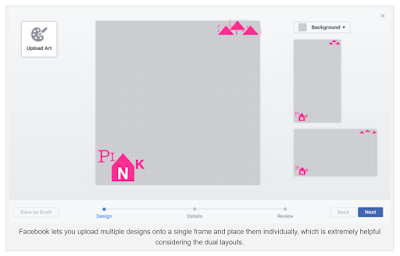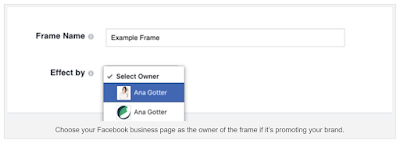Tuesday, 30 May 2017
How should you deploy video in your marketing strategy? Find out from 7 ...
Sunday, 28 May 2017
Friday, 26 May 2017
Monday, 22 May 2017
Friday, 19 May 2017
Wednesday, 17 May 2017
Tuesday, 16 May 2017
Gmail tricks: 4 inbox hacks I use to manage thousands of emails in under an hour (infographic)
Gmail tricks: 4 inbox hacks I use to manage thousands of emails in under an hour (infographic)
The four Gmail tricks I use to manage thousands of emails per hour. I used to spend hours managing emails trying to get to inbox zero. Then I made this system.
RAMIT SETHI · MAY 3RD, 2017
Today, I want to share a quick thing that immediately added hours back to my day: Changing how I wrote and responded to emails.
I used to spend hours managing emails. I had to schedule meetings, follow up with team members, network with interesting people, and taunt the trolls who emailed me.
It got really messy, really fast. And before I knew it, my entire day was gone.
So like the weirdo I am, I tested different approaches, and eventually, developed a system. Now, I can manage thousands of emails a day in less than an hour.
4 gmail hacks summed up for you in an infographic:
It took a while to lay this out and many, many cups of coffee. If you found it useful in any way, please share it using the links below.
- Tweet the Infographic
- Post on Facebook
- Show all your LinkedIn connections how productive you are
- Pin on Pinterest
The main things to remember about email productivity:
Use the Gmail shortcuts to quickly process email after email — start with compose, reply to all, forward, reply, next email, and mute.
Use apps to create a system for followups. Apps like Boomerang, Easilydo, and Sanebox are good ones to start. Google Calendar can also remind you of one-off tasks.
Pre-written scripts for emails you write a lot. Things like scheduling coffee meetings, reaching out to new people, email introductions, etc.
BTW, If you’re interested, I have an entire set of email scripts I use. I’ve used them to connect with VIPs, stay in touch with people, prevent time-wasting meetings, and much more. These scripts will save you dozens of hours of staring at a blank screen and wondering what to write. I tested them over the course of a couple years, so I know they work. Click here for details.
Article by Ramit Sethi on May 3 2017 - source
Monday, 15 May 2017
Sunday, 14 May 2017
4 Facebook Updates and Tests Spotted This Week
4 Facebook Updates and Tests Spotted This Week
As anyone who manages a Facebook Page would be aware, Facebook is always changing.
The Social Network is constantly working to evolve in line with user behaviors in order to maximize attention and get you spending more time within the big blue labyrinth’s walls.
As such, there are always smaller tests and features being pushed out, minor updates that may not make big waves, or justify a full, dedicated blog post in themselves, but are still relevant and worth highlighting.
To help provide some additional context on these smaller tweaks and tests, we thought we’d try co-ordinating them into a weekly update to help keep you updated on what Facebook’s trying out, where they’re focused and what you should be watching for in future.
Here are four smaller tests or updates seen ‘in the wild’ this week.
1. Quick Reactions in Messenger Day
Despite taking a lot of criticism for overdoing their Snapchat clones, the numbers largely justify the process.
Instagram Stories now has 200 million daily active users, which is 28.5% of Instagram’s total active user base – which pretty closely aligns with Snapchat’s Stories usage rate (Snapchat says 25% of their users post to their Story every day).
Given this, the actual adoption of Facebook’s clones isn’t expected to be everyone – people who’re saying Facebook Stories is a failure because “none of my friends are using it” could easily be mislead, as only a quarter, if not less, of Facebook users need to be using it for it to be considered on par with general Stories adoption.
Which brings us to Messenger Day, their Stories clone within Messenger.
When recently asked about Messenger Day’s performance, Facebook Messenger chief David Marcus said that it’s going well, with the participation rate “very good compared to our best Stories product”.
And they’re continuously working to improve the product.
This week, some users noted a new option within Messenger Day to respond to friends’ ‘Days’ with quick, one-tap emoji and text options, designed to encourage more engagement with Messenger Day content.
Allo also has image recognition built in, something not available in Messenger
You could look at this two ways – one, it could mean that people aren’t engaging with Messenger Day content enough so Facebook's trying to boost response. Or two, Messenger Day is going well enough for them to be still working on updates and tools to further enhance the option.
Either way, it’ll be interesting to see what Facebook does with this, and if it extends to Messenger’s main functions, similar to how it works in Allo.
2. Promoting Frames
So it’s pretty clear by now that Facebook is on a mission to bully Snapchat out of their market. Their latest, smaller effort on this front is the addition of new promotions of custom Frames for your events, which are being promoted within event Pages themselves.
This, of course, is in direct competition with Snapchat’s custom Geofilters - though an important difference between the two is Facebook custom frames are free. Snapchat Geofilters are not.
It’s another way for Facebook to take more attention away from Snapchat – and with so many events being planned and promoted on Facebook, it gives The Social Network a perfect opportunity to raise awareness amongst this audience.
3. Pages Connected to Groups
As part of their push to increase the utility of Groups, Facebook's been testing out various Groups experiments, one of the most interesting being the capacity for Pages to post in Groups as Pages, and to link to relevant Groups from their Page.
Adding to this, some Groups are now showing an indicator in the main header if/when a Page or Group is connected to it.
This new option even further enhances that possibility, with direct links connecting interested Page visitors to related conversation, which could help get them more involved, and could provide another way to link people with relevant answers to their queries and could give Pages another way to establish trust.
Not all Pages have the capacity to post in Groups as yet, so this extended functionality is also limited. We’ll keep you updated as soon as we hear anything more.
4. Mother’s Day on Facebook
And the last significant Facebook update of note this week is their Mother’s Day tools.
As is becoming more commonplace, Facebook will release a set of options to help users better celebrate the event and share with others.
First off, Facebook will be promoting Mother’s Day cards at the top of the News Feed, encouraging users to create their own card to share with their Mom.
Facebook’s been making a habit of releasing such prompts to promote more sharing – and such measures do work.
More than 60 million Facebook users visit their personal “On This Day” page every day, and more than 155 million have opted to receive dedicated notifications for the feature.
Personal sharing – updates containing personal thoughts and photos – are the lifeblood of Facebook’s data network, which they use to better target ads to each user, so it’s a crucial concern for The Social Network. As such, the addition of Mother’s Day cards is no surprise.
In addition, there’ll also be Mother’s Day frames and masks available via the Facebook Camera.
As such – and as noted on the importance of personal sharing – these additions make sense. Look out for them ahead of Sunday – and make sure you’re nice to your Mom too.
As part of our effort to keep you constantly updated with the latest social happenings, we’ll look to cover more of these smaller, but still relevant, Facebook tests and updates in future.
Report by Andrew Hutchinson on 13th May 2017, source
Saturday, 13 May 2017
Thursday, 11 May 2017
3 Effective Ways To Reduce Social Media Overwhelm
3 Effective Ways To Reduce Social Media Overwhelm
Are you in social media overwhelm?
If you are on too many platforms juggling too many priorities and not getting anywhere then listen up, I have some tips for you.
In this post, I share 3 ways to help reduce social media overwhelm and get back on track to being more productive and using social media for results.
When it comes to social media overwhelm, we all experience it. More and more social media platforms, tools and “latest things” are introduced every day – how can you keep up?
You don’t need to! The key is to find the way that YOU are best able to use social media to get results. It doesn’t mean doing the platform cha-cha on every single social media channel.
It does mean getting clear on:
- which platforms you should be on
- what content you should be sharing and
- how you will share that content.
And that’s where this post comes in.
There’s a gazillion ways to reduce social media overwhelm. I am going to keep it simple and share just 3 to get you started.
You can go and try others after that, but I guarantee that these 3 tips will get you off and racing (away from social media overwhelm!). Here they are:
3 Ways To Reduce Social Media Overwhelm
Step 1: Ask Your Audience
Now you might be thinking “of course, Donna, I know what my audience wants” and maybe you do, but hear me out.
You see, we often create content that we “think” our audience wants when in actual fact they want something different in fact.
Take this very article that you are reading right now. My blog, Socially Sorted, focuses on visual content and content strategy. And for the most part my audience gobbles it up… they love visual content.
But if I ask them… I mean really ask them, in a survey or directly… they often say they are overwhelmed and don’t know where to start with social media content creation, posting and engagement to get results.
There’s an underlying challenge they need to solve before they can even get to the social media strategy part.
In fact, I have written so many responses to emails and questions from my community about where to start. So many, in fact, that I decided to write this post.
So sometimes you need to ASK your audience some specific questions so you can find out their single biggest challenges… and then use your content to solve them.
There are many ways to you can survey your audience. You can:
- Conduct a survey to your subscriber community or list.
- Ask them on social media – in a group, on a Facebook Post or Twitter survey (there are many ways to do this)
- Ask somebody else’s audience if you don’t have a list yet.
... get to know them better and get insights into the right kind of content to create (and even the platforms where they are more likely to consume that content).
Then.. the next two steps become MUCH easier. Because you are starting out with some seriously savvy intel to steer you in the right direction.
Step 2: Create Core Content Consistently
The next step is one of the hardest.
But just about every content creator, marketer, entrepreneur or small business owner that does this, and does this on a consistent basis… gets the best results.
You see, many people (me included at times) want to jump straight to Step 3.. the social media. But if you do that without Steps 1 and 2, then you are setting yourself up for social media overwhelm.
Nobody wants that. So here’s what you do.
Decide on your “core content”. It typically should be content that is based on your website, such as:
- a Blog
- a Podcast (with show notes)
- a Video channel with expanded blog content on your website (with videos hosted on YouTube, Vimeo etc).
For the majority of small businesses, a blog is the most popular choice. It’s easy to set up, you can add content easily and you can add in YouTube videos and other content as well.
Regardless of which platform you use, the key is to create at least one super-helpful piece of content every week for your audience.
It can be a fortnight or a month, but a week is better. As long as you are consistent, it doesn’t matter.
If you are not sure what to write or post about, start out by asking yourself these questions:
1 What are the FAQs (Frequently Asked Questions) that you are always asked by your ideal customers or your audience?
2 What are the SAQs (Should Ask Questions) that you are always telling your clients or customers about, even if they don’t ask you?… these are important too.
3 Brainstorm a couple of key topics (preferably around the results of your survey in Step 1 above) and start to write down potential topics you could write about. There’s no right answer, just put anything down that comes into your head!
Now that you have these starter topics, you can flesh them out into blogposts or other content. Of course there are many ways you can approach the structure of your content but start with these ideas and the rest will come as you learn.
When you write your core content, try to inject “you” into it. Your thoughts, your opinions, your expertise, your ideas and tips, tricks and strategies. There may already be millions of blog posts on the web, but nobody has your unique point of view.
If you can start to post consistently about that then you are well on your way to standing out in your industry by using successful content marketing.
Which brings me to Step 3….
Step 3: Social Media Focus
Once you have some core content, say a 500-1000 word blog post, then you need to get it out there.
Great content doesn’t just get shared. It needs a helping hand. You need to promote it. And that’s where social media comes in.
But I’m not saying to “do” social media. I’m asking you to focus in on one core platform to start with.
Now, before you say “Gah, Donna but what about the other ones”, you can breathe easy. I’m not talking about stopping anything you are doing currently.
I’m talking about focusing in on ONE key platform at a time. We do this to get the following in place:
- what content will you share on that platform?
- how often you will share and what time?
- how you will create the content and if you need any help?
- who on your team will help you, even if you are just referring to yourself? (for now!)
- how will you respond to your community when they engage with you?
- what do you want your community to do.. is it just to engage or do you want them to ultimately visit your website or subscribe to your email list?
- what are your goals for that platform in terms of followers, engagement and results?
For instance, we did this when we started up our Instagram featured account @sociallysorted. We wanted to grow the account and also get more engagement. The key was in tools, people and systems.
So we did the following in late 2015:
- posted images and content more regularly using a scheduling tool. We used Later to schedule our content and Agorapulse to engage.
- set up systems in my business with my team member to create more original visual content (images and video) to share on the new account
- using analytics to track progress.
The result was a 500% increase in the account size over a year. We didn’t neglect the other platforms, they kept ticking along, but we focused IN on Instagram. Once Instagram was ticking over well we could focus in on another platform. We did the same thing with Twitter and we are doing the same thing with Pinterest.
In each case, the result is that the platform you have focused on starts to be easier to manage. It reduces social media overwhelm. Try it and see!
The key: don’t start another platform until you have a handle on the ones you are already on.
Combine The Steps
It will take time but if you focus on just these 3 steps then you will start to see an increase in shared content, traffic to your website and business, an engaged community and of course subscribers and customers.
But remember… start out simple and just do one or two of these things to start.
Don’t be everywhere to start with… be focused.
Bonus Tips:
At every stage of the three steps above, a few key activities will help you stay on task. If you feel overwhelmed by social media, do one of the following things.
- Switch it off – everyone needs a break. You’ll go crazy being on screens all day. Switch off, go screen-free for at least a chunk of time every day. You’ll feel more focused when you come back online.
- Use Tools to help you – using scheduling tools helps you to better manage and engage with your social media content, or tools to help you create the content in the first place.
- Batch Your Content – don’t just create one blog post or social media image. Batch them. If you sit down and do a batch of images or posts, you’ll get ahead, feel content that you have your content covered and will have more time to focus on other projects. Creating one blog or podcast or image or social media post at a time is a sure-fire gateway to social media overwhelm. Get in the zone and batch your content!
- Get Help – once you get your systems and processes in place, consider getting some outside help to do those jobs. It will free you up to do the important things in your business.
Article by Donna Moritz on Socially Sorted, source
Wednesday, 10 May 2017
How to Use Facebook Camera Effects to Frame Your Facebook Stories
How to Use Facebook Camera Effects to Frame Your Facebook Stories
Want to visually brand your Facebook Stories (and enable your fans to, as well)?
Have you heard of the Facebook Camera Effects platform and its Frame Studio feature?
Now you can design a custom frame that overlays your Facebook Stories and you can share it with your fans.
In this article, you’ll discover how to use Facebook Camera Effects to create Facebook Frames for your Business
#1: What Are Facebook Frames?
Facebook frames let users add text and design overlays to the edges of their images, just like Snapchat’s filters. People can use frames to express creativity, enhance images, and most importantly, show what they’ve been up to.
Frames are available to use in images created for Facebook Stories. This feature is currently available only to mobile users and utilizes Facebook’s in-app camera.
Facebook users can choose from a variety of frames through the Facebook camera.
To apply a frame to an image, start by creating a Facebook story and then tap on the magic wand icon in the bottom-left corner of the screen.
To access frames, tap on the wand icon in the bottom-left corner of the screen.
Next, tap on the picture frame icon at the bottom right. When you find a frame you like, tap the frame to apply it to your image.
When you select a frame in the Facebook camera, it’s applied as an overlay to your image.
Everyone has access to creating and submitting Facebook frames, which can be shown to friends, fans, and followers.
When customers use your frames, they’re letting all of their followers know they’re excited about what you’re doing. This is a powerful, authentic form of word-of-mouth marketing that can go a long way toward increasing your business’s visibility.
#2: Create a Branded Facebook Frame
Creating a Facebook frame is a surprisingly simple process, though it’s admittedly more challenging if you lack design talent. If that’s the case, hiring a designer for your project will probably be worth it.
First, you’ll need to create a design in image creation software like Photoshop. This is where you may need the designer to step in to create something truly unique. You can have them create one seamless design or ask them to create several different design elements you can place throughout the frame.
Once you have the design in hand, open the Facebook Camera Effects home page. Click Create a Frame in the upper-right corner to open the Frame Studio tool.
You’ll start with a blank canvas. Click Upload Art to upload your design and place it on the screen. You can click and drag the corners to scale the design to your desired size.
You can upload more than one design and place each independently on the frame, as well as add a colored background. Pay attention to how the frame looks both vertically and horizontally. When you’re satisfied with the placement of all your elements, click Next.
On the next screen, you’ll be asked to name your frame and select its owner. Choose your frame name carefully, as friends and followers will be able to search for your frame effect using this name. Facebook lets you choose either your personal profile or business page as the owner of the frame.
In the section below, you can choose who sees your frame. Show the frame only to people at a place, landmark, or point of interest if you want to capitalize on foot traffic, or to people in any location if your campaign isn’t location specific.
Next, you can choose a start and end date for when your frame will be available. You can opt to make it available as soon as Facebook approves it or schedule a specific timeframe when it can be used. Setting a timeframe is helpful if you’re using the frame to promote a special event.
Below the schedule, choose keywords to add to your frame. Keywords are essential because you want to make sure the right users can find your frame if they go looking. When you’re finished, click Next.
On the last page, review your frame and click Submit. Now you just have to wait for Facebook to approve it. Once approved, the frame will be available for your friends and followers to use.
Can I Use Location Targeting With Facebook Frames?
Originally, Facebook called this feature “Facebook Location Frames” and it was designed to work a lot like Snapchat’s geofilters. Starting last December, Facebook tested offering these frames to users in specific locations for brief time periods. Snapchat fought back though, snagging a patent that gives them exclusive usage of geofilters (or location frames, as Facebook calls them).
Businesses can still create frames that relate to their business and publish them through Facebook. These frames will be available for your friends, fans, and followers to use, and you can still use them to raise brand awareness and recognition; they just won’t be location-specific.
#3: Facebook Frame Best Practices
When creating Facebook frames for your business, there are a few best practices and policies to keep in mind. For example, currently only Verified Pages representing sports leagues, sports teams, sports tournaments, non-profit organizations, schools and universities can include logos or watermarks in their Facebook Frames.
Don’t let your design take up the whole screen. This may sound obvious, but based on filters I’ve seen on Snapchat, apparently it’s not. Make your frame as unobtrusive as possible while still ensuring it adds something to the image.
In many cases, positioning the heaviest and largest detail at the corners of the image will be the most unobtrusive. If you have a larger overlay at the bottom of the image, either forgo decorations around the rest of the image or keep it as minimal as possible.
Facebook frames that don’t take up too much of the image will be used most often. This is a perfect example.
Tell users your frame is available. Since Facebook may not be able to continue using the location targeting feature for frames, you’ll want to make sure users know the frame is there for them to use; otherwise, you’ll have to hope they stumble upon it on their own. Make a post about your frame, use it yourself, and remind users to create content with the frame when they’re visiting your local store.
There’s a lot of FOMO happening on social media, and just as importantly, there’s a need for users to show where they’ve been and what they’re up to. If you create a frame that will let users show they’ve done something awesome (for example, they had a killer workout session at your gym or ate an ornately decorated cupcake at your bakery), your followers will use it.
Sometimes, showing that they’ve been to your physical location is part of the allure, so you can get away with including more branding here than you normally would.
If you’re an approved, Verified Page, you can place branding, including brand logos or a tagline, in your Facebook frame as long as you do it creatively.
Choose your use case carefully. When creating your frames, you can choose from two primary use cases:
- Create a generic business frame that incorporates your branding.
- Create a frame focused on promoting a special event your business is hosting.
If you create both, it’s a good idea to use them separately. Otherwise, your message may get muddled. Having specific intended uses for frames will help you get more engagement.
Final Thoughts
Facebook Camera Effects frames can offer plenty of benefits to the businesses that use them.
When customers visit your brick-and-mortar location, let them know your frame is available. Because many customers love to show they’re leading interesting, exciting lives (and because psychologically people feel special when asked for a favor), it shouldn’t be too difficult to encourage usage from loyal fans.
Article by Ana Gotter on 8 May 2017, source
Subscribe to:
Comments (Atom)